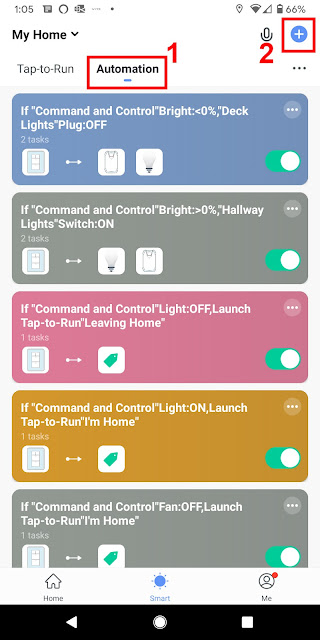Replacing
my first generation Smart Home technology
As we all start to come out of our homes and have socially
distanced conversations with friends and neighbors who didn’t happen to be part
of our weekly Zoom Happy Hours, and I hope everyone had at least one Zoom Happy
Hour to keep your sanity, we have been discussing what
exactly were we doing during this seemly 3-5 month stretch, depending on your local state or municipality’s guideline. I guess I realized without really having a
concerted plan to do this, that I revamped my entire “Smart Home” while I was
sheltering in place.
The impetus for me to start this, was that I had a previous
generation of devices that were tied into the Wink ecosystem and since Wink
seems to be circling down the drain, it was a good time to evaluate the state
of the Smart Home industry and determine what is the best current product
platform to go with. As a background, I
was an earlier adopter of smartphone tech, and I am not referring to some x10
devices from twenty years ago, which seem laughable by comparison to Smart Home
technology today. Yes, I had a lamp in
my living room, plugged into a white box with an extendable metal antenna that
I could turn on and off with a remote control approximately the size of a TV remote. That setup was laughably useless, and even I realized it after about a
week of trying to convince myself otherwise.
So fast forward to 2020, and the
options seems to be endless on what you can do, and I was mainly focused on the
lighting in my house as I had a Wink Hub and Relay to replace, and a desire to
reduce the number of times I am the remote control. We have an open concept kitchen, living, and
dining room, and the lights for the dining room table are clear across the
room. It turns out my spot at the dinner
table is closer than my spouses so I get the honor of turning on and off the
other lights, to set the “dinner scene”
see how I worked the “scene” part in there, bet you know what is coming.
My previously mentioned Wink Hub/Relay had worked great in conjunction with my
first generation Alexa to turn the living room or dining room lights on and
off, but once the combination of Wink starting to impose a monthly fee to
continue to allow these remote functions to work and my Wink Relay needing to
be manually rebooted every week or so, it seemed to be time to find an
alternate solution. Also, since Wink
doesn’t seem to have anything under development in their product pipeline, the
subscription seemed like paying to extend the life of a dying technology.

Image of former Wink Relay
Much to my pleasant surprise, the number of reasonably
priced WiFi light switches, seems to have blossomed in the last year, and the
prices have become so reasonable that even your walk in closet deserves a smart
switch (I will go into my personal justification for that in the future/later
on). Plus, ever since the advent of
Amazon Alexa and the Google Assistant, if your devices can be effectively tied
into either of those ecosystems, the back end app that controls the lights is
less of a concern, since I can tell you from experience, the majority of the
time I use my voice to control the lights versus thinking I will pull out my
phone, launch an app and then click a button on the screen. By that point, I can
just walk over to the switch and it would have been faster. So, point being if you buy products that are
part of a couple different vendor systems and use different apps, other than
setting them up in those apps, the experience with Alexa or Google Assistant is
largely seamless. This includes being able to create scenes, which are groups
of lights being turned on or off and potentially dimmed to a particular level,
as part of the scene, which can be set up in either home assistant and it
doesn’t matter if the lights/switches are from multiple manufacturers.
Well, now it was off to determine what types
of switches I wanted to install and I was generally looking for ones that also
fit my somewhat predetermined price point, which is to say the least expensive
as I can find, while still being of a quality that both feels good when
actually using the switch, and not appearing to be likely to fail in the next
six months. After all, we might still been in quarantine, or going back in for another round, heaven forbid, in the next six months. I have used Amazon as the primary purchase point
for my home automation products, although sites like Wyze also came into play
for certain point solutions. Since we
are focusing on lighting today, I will leave smart connected cameras, and for
that matter weigh scales, piggybanks, etc. for another day. In full disclosure, I live very close to one
of the few Amazon stores, so I wasn’t concerned if I purchased a product I
decided felt cheap as I could easily return the items to the Amazon store, even
if I wasn’t entirely sure when it would open again. I started focusing on a couple areas that I
needed to address, one due to the previously mentioned Wink demise and the
other to address a hallway with three way switches and dimmers which do not
work well in a analog dimmer world. Since my frequency of having to reboot the
Wink Relay seemed to be down to about every four or five days, that seemed like
the best place to start. Also, my wife
had been bitter about my original Wink Relay install as it had replaced regular
dimmer switches that had previously be in its place, and she would constantly
mention that being able to dim the lights in the dining room would be nice
(Wink Relay did not support dimming). I found a set of Treatlife switches (quantity
4 per box) on Amazon which had dimming capability for about $69, which also had
a $10 coupon available on Amazon, which requires just clicking a box below the
price to attain, no idea why Amazon has this as opposed to just automatically
putting it in the cart at $59, but I digress.
I noticed that as of this writing the coupon is $14, so the per switch cost
is less than $15 and well within my threshold for purchase, even if I hadn’t
entirely decided where to put the other two switches, but I knew I would find a
place that seemed perfect to me. One item to note, is that many of these switches
are from China, and most leverage an app called Smart Life to connect them
to your smartphone and in turn this is the app that links to your Alexa or
Google Assistant, to provide voice control.
I do not know the full legal relationship and agreement between these
companies, but it is free, with no mention of ever costing anything, but the
thought has crossed my mind, should the relationship change in the future. The
Smart Life App is utilized by an enormous number of different manufacturers,
including electrical switches, home appliances companies, security cameras,
even irrigation systems.
Installing the switches was straight forward, it you feel
relatively handy, or have ever replaced a light switch before, this is no
different, other than you need to have a neutral wire (if you don’t call an
electrician for options). It should be noted that the enclosure behind the
switch is much larger than conventional switches. If you have normal outlet boxes it won’t be
an issue, but if you have had a remodel, or other work done on the electrical
you may want to confirm before ordering.
One comment is with putting two smart switches in a dual gang box it can
be tight even with full size boxes, once you start pushing the wire nuts etc.
along with the switches back in the box, but still it is certainly achievable. I am not going into the details of the exact
install, they have a manual, and if you have ever swapped a switch before, you
can figure it out, nothing else special.
Once you turn the power back on (make sure to turn the power off at the circuit
breaker prior to any work, my one final comment on the install), it will start
in pairing mode and can be added within the Smart Life App once you install
that on your Android or iPhone. The app
walks you through the process and the key here is to give the device a name you
can remember and makes sense. This name
will become the device name in Alexa and Google Assistant, so make sure you can
distinguish it from any other devices. Calling them “LightSwitch1” or
“LightSwitch2” not a great idea.

New Light Switches for Living and Dining Room
Once you have the switch or switches should you decide to do
several at once, I did the living and dining room together since they were in the
same dual gang box, the next step is to link your Amazon Alexa or Google Assistant
to the Smart Life app. Did I mention I
have several of both assistants? In fact, 12 total devices I just counted to
myself, not bragging, but based on the size of your house, you want to have one
within normal conversation volume distance, so you can leverage all this
automated goodness. Back to connecting to your home assistant, Alexa calls these
links “Skills” and you simply search for the Smart Life skill and enable it
using your login you created when installing the Smart Life app. The routine is
similar on the Google Assistant except Google refers to these as “Works with Google”
and they become Linked services. Both
platforms will go out and Autodiscover the devices and add all new devices you
have added to Smart Life. As a matter of
fact, when you add devices in the future it is amazing how quickly they show up
in the home assistant apps once the new device is installed, almost instantly really.
Once this is complete, viola, you can now turn on your lights with either
assistant by just saying it by the name you gave the switch, in my case “Alexa,
turn on the dining room lights”, or for my wife “Alexa, turn on the dining room
lights at 50%”. It really is that easy,
but don’t just stop there, as I mentioned earlier my wife liked to have the
lights in the living room off and dining room lights on at about 50% when
eating dinner. Now obviously you can ask
your assistant to do each of these individually, or you can create a scene.
What is a scene you ask?
Scenes, called routines on Alexa, as well as routines
on Google Assistant, are really where the capabilities become exciting, or maybe
intriguing if you are not a technology nut like me. Also, this is where the array
of manufacturers that may be behind all your different switches, lights,
cameras etc. becomes irrelevant. While I may go into great detail in a future
posting on the level of complexity of features you can go into with routines, I
will just touch on them here. All the
devices that you have linked to your digital assistant, either as a Skill or
Works with Google are available to be built into a routine. For instance, I have a “Dinner Time” routine
in both of my assistants that will turn on the Dining Room lights at 50%, turn
off the living room lights, as well as a side lamp, kitchen lights, stair
light, and then turn on a Buffet Lamp, all with one command. In addition, you can add items like play
music, as well as a myriad of other items that the assistants are capable of
doing, many of which would not make sense in this instance. These can also be
helpful once your smart switch inventory grows for items like bedtime, turning
all the lights off, or when you come home at night, lighting up hallways and other
areas around the house, especially when carrying in armfuls of items after
shopping. This also brings me to one of
the few times my technology gadgets and toys has garnered a thumbs up from my
wife. Since we are spending a lot more
time around the house, and trying to avoid high touch areas, the ability to
turn on and off lights without touching switches was recognized by my wife as a
pretty handy feature. That made it all worthwhile.
In future blogs posts, I will cover various interesting Smart
Home devices I have found and tricks to make them do interesting things beyond
what may have been intended. I will also follow up on the justification for a
smart switch for my closet.